Samsung Stock Firmware or Flash File ROM is an Android-based Operating System (OS) known as OneUI for Samsung Galaxy devices that manages & controls the hardware & all the other apps by providing a simple UI. It also helps to fix or repair, upgrade or downgrade the OS by flashing the phone. Here on this page, we share to Download the official latest Samsung Galaxy Ace 4 SM-G3139D Stock Firmware (Flash File) with the latest Android 4.4.2, 4.4.4 versions. If you want to repair your mobile by flash your phone, then first you have to download the Samsung SM-G3139D Flash file from below.

Samsung flash files are necessary when you try to perform any of the following Android software-related tasks:
- Upgrade your Samsung Galaxy phone OS (Operating System).
- Samsung flash file helps to unroot your phone.
- Reinstall the Samsung Stock OS.
- Fix Samsung DRK error.
- Fix Unknown Baseband error issue.
- Unroot your Samsung phone.
- Remove viruses, malware, and unwanted application from your Samsung phone.
- Update your Android phone to the latest version.
The process of flashing flash files on your Samsung phone is easy, I made a comprehensive tutorial to flash Samsung Android firmware using Odin. You have to read that post to flash a firmware flash file successfully on any Samsung Android device. So, follow the tutorial without skipping any part.
Download Samsung Ace 4 SM-G3139D Stock ROM Firmware(Flash File)
On below, I share the links to download the stock firmware/flash file for Samsung Ace 4 SM-G3139D with the latest available Android 4.4.2, 4.4.4 versions.
File Name: G3139DKEUAOE2_G3139DCTCAOE2_CTC.zip
Country: China
File Size: 500MB
Android Version: 4.3
Binary Version:
Region: CTC
Link: Download
How to Flash Samsung Firmware
Before flashing a Samsung firmware flash file on your Samsung phone make sure, your device battery charge is more than 40%.
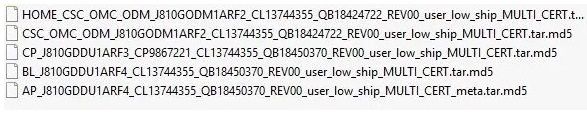
- First, download & extract the Samsung SM-G3139D Firmware on your Computer.
- Then you have to install the Samsung USB driver. (If you already installed then skip this step)
- Power off your Samsung Galaxy Phone and put it into the Download Mode.
- Press & Hold Volume Down + Bixby button and connect your phone into the Computer.
- A Warning logo will appear, press vol up to enter download mode.
- Open the Samsung Odin tool. or Samsung Kies Setup.
- Now select Samsung Firmware in the Odin tool.
- Check the Odin log you can see the “Added” message.
- Click Start.
- Now the flashing process will be started.
- Once finished, you will see the “Pass” message.
- Done, disconnect, and power on your phone.
- This is the simplest process to flash the Samsung SM-G3139D flash file.
Detailed guidelines with Video & Picture
I hope you found the right website to clear your problem regarding Samsung Ace 4 SM-G3139D Stock Firmware.
More File: Samsung Tab A 8.0 (2017) SM-T385M Stock Firmware (Flash File)- All Firmwares
If you have any suggestions or complaints you can comment me down below, We really love to hear your feedback.
You can share this post and subscribe to our blog to stay updated. Thanks for visiting.