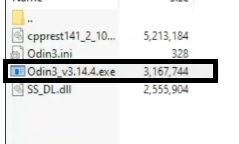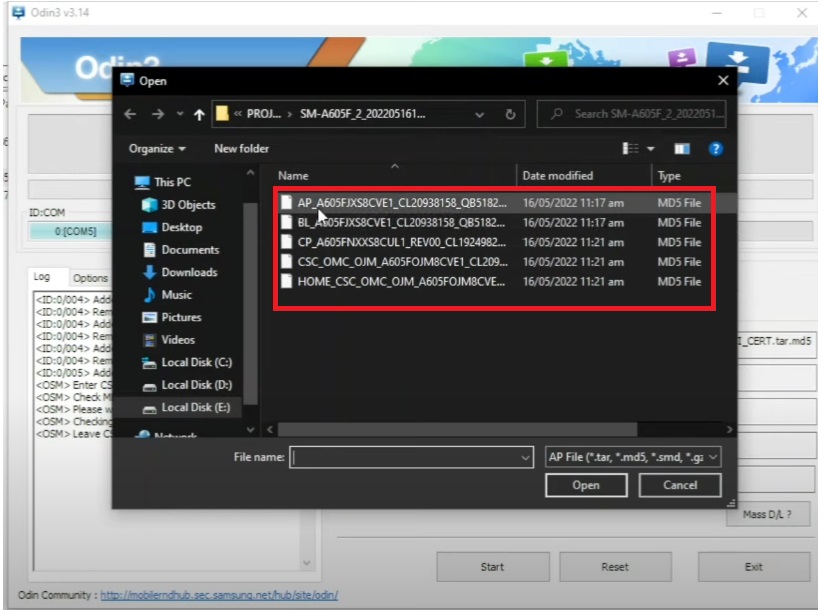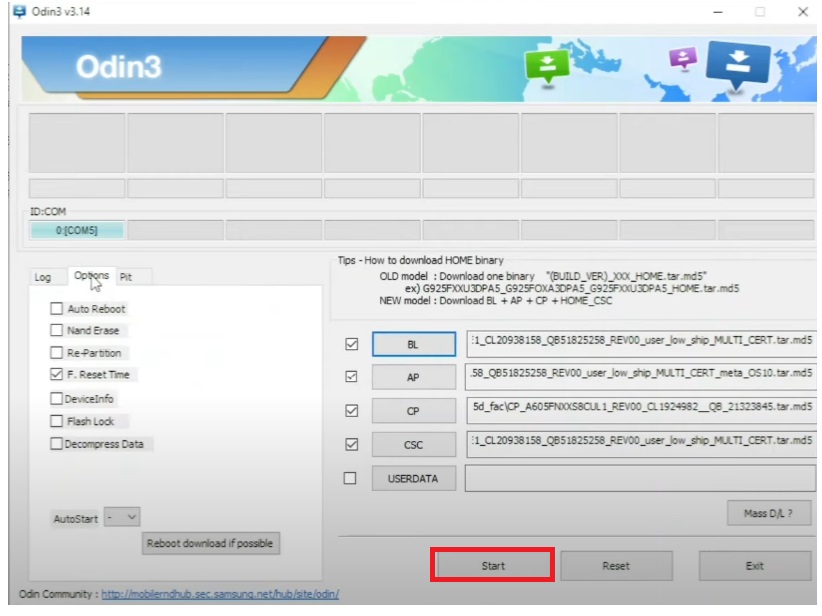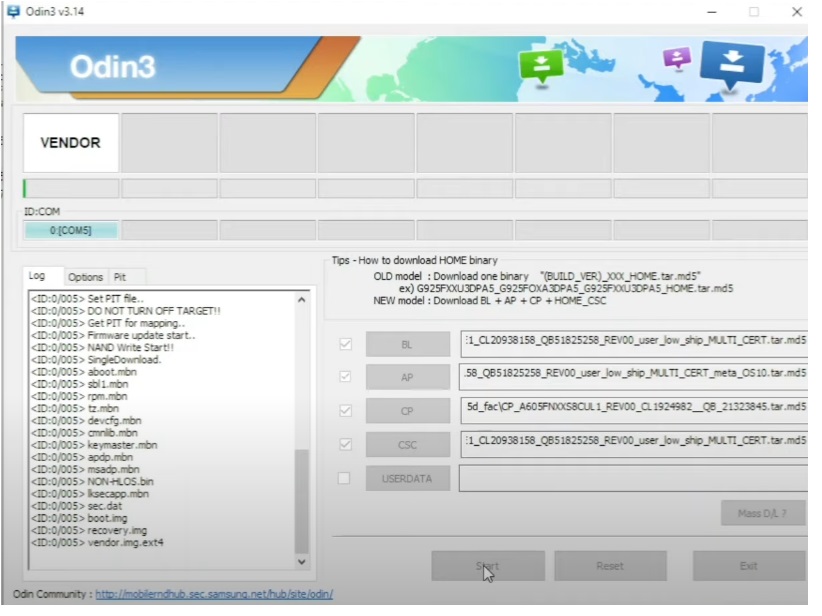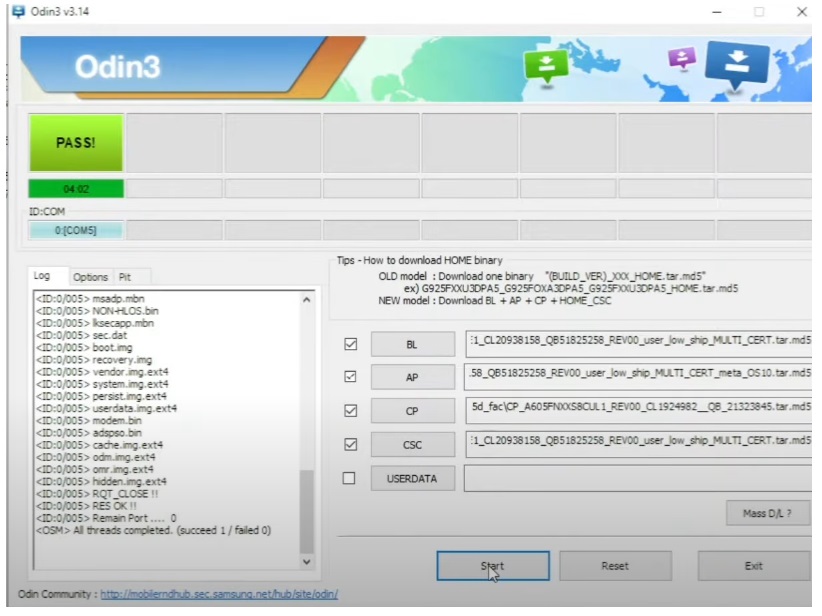On this page, We will help you with a comprehensive tutorial on how to flash Samsung Combination File using Odin Flash tool. Therefore, If you want to unlock FRP (Factory Reset Protection), Custom DRK error, Binary Block by FRP on your Samsung mobile, then here you have come to the best place. In the following topics, I covered simple steps that can help you to flash the Combination or binary firmware to your phone quite easily.
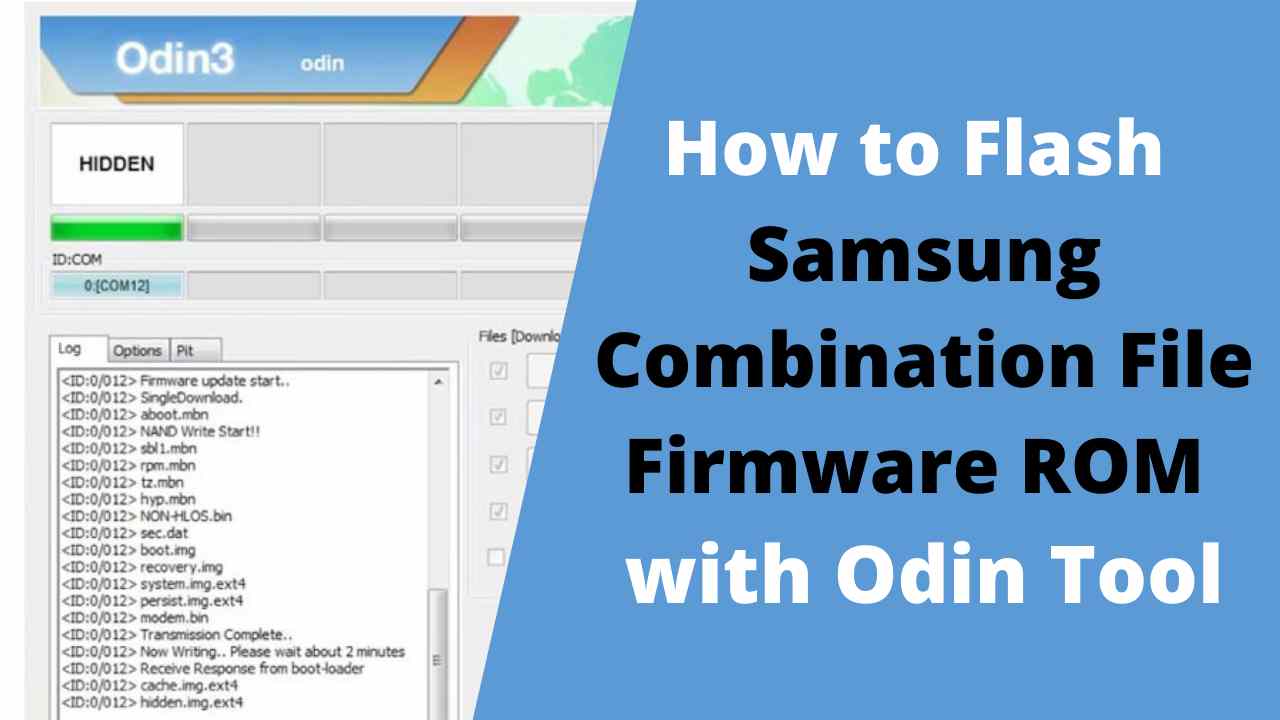
The Samsung Galaxy Combination/engineer/ support flash file (ROM, firmware)
What is Combination ROM?
Samsung Galaxy Combination/engineer/ support flash file (ROM, firmware) used to fix FRP lock, Erase Samsung lock, enable ADB lock, Downgrade Stock OS, Fix Samsung DRK, Troubleshoot OneUI, Repair Knox, Change CSC, etc easily.
The process of flashing flash files on your Samsung phone is easy, I made a comprehensive tutorial to flash Samsung Android firmware using Odin. You have to read that post to flash a firmware flash file successfully on any Samsung Android device. So, follow the tutorial without skipping any part.
Before you move, be sure to enable the USB Debugging Mode and OEM unlocks in your Samsung Galaxy phone & next flash the Stock firmware on your phone.
How to Flash Samsung Combination Firmware File ROM with Odin?
Here is an easy step-by-step tutorial about the best way to set up or flash a Combination Binary Flash File ROM into your Samsung device.
Before servicing Samsung phones through your Windows computer, first, install the Samsung USB Drivers for Galaxy phones.
Step 1: Install Samsung USB Driver to your computer:
- First, you have to download a Samsung USB Driver to your computer.
- Install the USB Driver to your computer (If you have already done this then skip this step).
Step 2: Download Samsung Odin program / professional Flash program:
- Samsung Odin flashing tool is crucial to perform flashing process on Samsung phones. Also, You can use other tools such as Z3X Samsung Pro, Octoplus, CM2 Samsung, etc.
Step 3: Download the Combination Firmware File to your computer:
- Visit our Samsung Combination Firmware page and download the right file for your device with the same binary version.
- Extract the Samsung Firmware Flash File on your computer.
Step 4: Put your Samsung device into Download / Flash Mode:
- Power off your Samsung Galaxy Phone and put it into the Download Mode.
- New Phones: Press & Hold Volume Down + Bixby button and connect your phone to the Computer.
- Old Phones: Press & Hold Volume Down + Home + Power key together
- A Warning logo will appear, press Vol up to enter download mode.
Step 5: Run the Samsung Odin Flash Tool:
- Open the Odin folder and Run Odin.exe as admin.
Step 6: Connect your Samsung Galaxy phone to the computer:
- Once you put your Samsung phone into the Download Mode, next, you need to connect it to a PC with a USB cable.
- Make sure, Don’t skip any part or install the necessary USB driver to perform flashing firmware smoothly. Therefore don’t forget to install it.
- Once you have done it & connect the Samsung phone to the PC, Open the Odin tool > The blue sign with an Added message will be shown on the Odin tool.
Step 7: Add Samsung Combination Firmware on the Odin Flash Tool
- Now select Samsung Firmware in the “AP” tab of the Odin tool.
- Click “AP or PDA” on the Odin tool and Select the Combination Firmware File
- Then click on Open
- Odin Tool will take some time to load the Combination firmware fully.
- Ensure re-partition Isn’t selected/ticked from the Odin tool
Step 8: Press the Flash Start Button to start the Flashing process
- Click the Start button to START the flashing procedure.
- Await the process to finish successfully.
- It will take up to 10 minutes to flash completely, depending on the file size.
- Once finished, you will see the “Pass” message.
- Done, disconnect, and power on your phone.
These are simple steps you can follow to Flash or Upgrade your Samsung Galaxy Android phone with Odin Tool.
Read Me
[*] USB Driver: The Samsung USB Driver is necessary before performing flashing combination ROM on your Samsung devices. Here we have provided the latest & official version of Samsung USB driver for your Windows PC.
[*] Alternatives: If you facing any issues or the tool doesn’t support your Samsung device, there here we have listed a few alternatives you can use to flash or install combination firmware on your phone.
[*] Caution: Flashing Combination firmware will erase all your userdata & boot the device into engineering Mode, meaning you will lose SIM, Network, & all connectivity-related features on your Samsung phone, So use the file at your own risk.
If you have any suggestions or complaints you can comment me down below, We really love to hear your feedback.
Read Other: How to Flash Samsung Stock Firmware Flash File ROM with Odin Tool